In the age of broadband connections of varying types and speeds there are many that are not running to their full potential, time after time there are users that have not experienced true broadband speeds because something is not functioning correctly or optimised properly. This guide will guide anybody through the correct and incorrect ways to make sure your broadband connection is working at it’s peak. It is focused on Australian ADSL/2+ connections but can be used elsewhere in most cases.
Truth in Advertising
Broadband advertising can be tricky to get your head around if you are still on dial-up, it can also be hard if you already have broadband. Picking the right plan for you is a tough choice, but it is a choice you must think about if you are serious about getting your money’s worth.
Unlimited. It’s a catchy name and it’s a dangerous one, big Internet companies love using it to describe any connection regardless of how many limits there actually are. Here is the formula to determine how they came up with this term, unlimited in broadband terms means that no matter what happens, you can still use your Internet connection, it may be slowed down, you may have to pay for extra costs, but the connection will work, simple however many people are fooled.
In this country there are less than a handful of companies that offer broadband access without having some sort of pre-paid monthly cap on what you can download (in some cases what you upload as well, be sure to check), these caps come in the form of:
- When you reach the capped amount, your connection will be slowed down to an arbitrary connection speed until the end of the month, usually between 64kilobits per second and 128 kilobits per second
- When you reach the capped amount you will be charged a certain amount of dollars or cents per megabyte or gigabyte you download afterwards, basically post-paying what you have not paid for yet, at an increased price.
I recommend you pick option 1 if you are a home user and 2 if you are a business user, being slowed down is hard to deal with, however it is better than paying large amounts.
The truth is you don’t know what is going to happen in the month, you might get a virus that uses your connection for a malicious deed causing you to reach your quota easily, it is better to be slowed down than to owe hundreds or thousands to your ISP.
If you are a business user (you use your connection at or for a business), getting slowed down can cause many problems with productivity, however you may be able to spare the extra amounts if you go over the cap.
The plans may look daunting at first, however they are very simple and have 2 concepts, speed and monthly cap, take this example of a plan listing:
| Cost | Speed | Allowance |
| $25 | 256/64 | 2GB |
| $45 | 512/128 | 5GB |
| $60 | 1500/256 | 15GB |
| $100 | 8000/384 | 25GB |
In this basic table the cost is how much it will cost for the connection per month with the pre-paid amount of allowance/quota/limit that each will allow. Most importantly, unless otherwise specified the speed is in kilobits per second, sometimes the 1500/256 connection will be listed as 1.5/256, this is in megabits/kilobits, the first speed is always the speed at which you can download at, the second speed is always the speed that you can upload at.
Don’t be confused by the speeds that are listed, you can easily put them in a real world perspective, 1 kilobyte is made up of 8 bits, however with Internet connections it isn’t that simple, I will touch on this later on in the guide, but for now the best guide to use is approximately 1 kilobyte for 9 to 10 kilobits, a standard 56k dial-up connection can download at 56 kilobits per second maximum and upload at 32 kilobits per second, this averages out to approximately 5-6 kilobytes per second and 3-4 kilobytes per second respectively, you may have noticed downloading on dial-up at about 4-6 kilobytes per second when downloading something in Internet Explorer.
So going up the scale a bit 1500 kilobits per second gives you a download speed of 150 to 160 kilobytes per second, with the upload speed of that connection being 256 kilobits per second or 25 to 30 kilobytes per second.
The allowance or cap is actually quite easy to find out if you currently have an Internet connection, go to your ISPs member section to find this or give them a call and ask them your average monthly usage and if there is any trend towards higher usage or lower usage, pick a plan that can easily handle your usage while giving a bit of leeway for extra usage each month.
Business or Home/Residential user?
If you are a business do not be fooled by the cheap home user plans, you are eligible for them however it is never a good idea, there is a reason they are cheaper.
A proper business plan in Australia comes with an SLA, Service Level Agreement, ISPs try to keep home or residential Internet connections up most of the time, but they go down for routine maintenance. With an SLA business account are prioritised so that they should not go down unless there is an urgent upgrade or major outage, if they do go down, they are subject to the SLA and businesses can request monetary compensation in many cases.
IF your business connection is not that important to you, or is not integral to your business’ daily function then getting a residential connection is generally a better idea. However don’t expect sympathy from the ISP if your residential account goes down and your business is losing hundreds of dollars per hour, it is your own fault for choosing the residential plan after all.
The Standard Testing
So you have the Internet connection of your choice and you believe it isn’t working to it’s best, or it’s shockingly slow, the first thing to do is check that it actually is slow, there are 2 instances that are considered slow, the actual download speed and ‘latency’, to check these you first need a bit of information:
- The connection speed your ISP has activated for your connection
- Any other information about the speed, such as if you are currently ‘shaped’, this is when you have gone over your quota/cap/allowance and have purposely been slowed down or if you have been advised you are on a ‘CMUX/Minimux’, I can’t help you with these.
Once you have the connection speed do a speed test, this must be done directly from a local source, there’s no point doing a speed test in the USA if you are in Australia for example as the indicated speed will be way off, if your ISP has a local FTP or gaming mirror, download a file off there and see what download speed you achieve, it will start fast and slow down to a certain speed and usually stay there, that is your real world download speed.
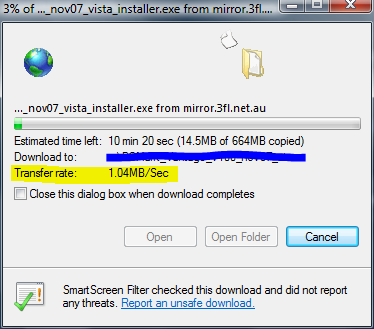
The number that you need is in the highlighted area, on my example that says 1.04 Megabytes per second, on yours it may say anywhere from 1 Kilobyte per second to 2.00 Megabytes per second or more. What you must do now is get your connection speed and divide it by 8. So for mine it is 16 Megabits per second, or ~16000 Kilobits per second, divide that by 8 and it is 2000, or 2000 Kilobytes per second, or 2 Megabytes per second, from there we have to throw in some overhead.
This is what the Internet protocol takes off your connection speed in order for transfers to occur, think of it as space taken up by workers in a factory, lowering it’s maximum capacity, the overhead for a standard ADSL connection is approximately 13% of the connection, for mine it is 260 Kilobytes per second, take that off my total of 2,000 Kilobytes per second and it gives me a maximum possible download speed provided the connection is in perfect working order of 1,740 Kilobytes per second.
So in short, (download speed quoted by ISP divided by 8 then minus the same calculation multiplied by 0.13) will give you your maximum possible download speed in kilobytes per second, compare that to the speed you achieved on the download test, in my case it is quite slow, I’m missing about 700 Kilobytes off what I should be able to get, but that is because I had another download occurring at the time.
Is your download speed still slow? Here are a few quick things to look out for:
- Is this the only computer connected to your modem/router? If it is not, disconnect all others and only use the one you are testing on
- Is there anything currently downloading on your computer? Anything that you think might be downloading or uploading something at the current point in time? Shut down all software that might possibly be using the connection
- Do a hard reboot of your modem/router and any other network hardware, this is done by turning them off temporarily and turning them back on
- Restart your computer
- Is your computer connected wirelessly to the modem/router? This includes cases where you are connected wirelessly to a device that then connects via a cable to your modem/router, if you are try temporarily connecting your computer directly to the modem/router
- Connect your computer to your modem directly if you have a separate router, or any other network devices in between temporarily.
- Do a virus scan, not just with the software you have on your computer, but also run an online scan like Trend Micro’s House-call
- Got another computer? Try using that instead, remember to disconnect any other computers you aren’t using from the Internet again
- Try another modem, borrowing from a friend is always a good idea, if you have one that’s into computers they will probably have a few lying around for their own testing anyway
- Try another Ethernet cable
- Never use a USB cable for your modem unless it is required by the manufacturer, or your computer doesn’t have a network card, if you don’t know if you are using Ethernet of USB, have a look in your modem documentation, it’s usually on the CD you got with it
- Part 2 of above, if your computer doesn’t have a network card, it may be quite old, in this case you are probably not going to get a real measurement of the connection speed, try another PC
- Most importantly, phone your ISP or check their website and see if there are any outages in your area that might cause slow speeds
Then do a speed test again.
Did the speed increase or stay the same? Remember to keep trying different things, if you lie while going through the list, or you think a test I have listed won’t work you’re not going to get the problem fixed, it is always best to just do them, testing can be tedious, but the results are satisfying and it’s not going to hurt.
Now onto latency, latency on the Internet is the time it takes for you to tell your computer to do something Internet related and the time it takes to get a response. So if you are browsing websites and they are all taking a long time to even start loading, you may have a latency problem, gamers are familiar with latency problems, as games need an incredibly low latency to be able to play between players over the Internet.
Latency gets higher the further away a computer is on the Internet from another, however the paths that links between computers on the Internet take can also influence latency. For example, a computer connected to a Satellite Internet connection must receive data from a satellite in orbit, so even though it may request data from a computer in the next suburb, the data must travel up through the atmosphere, then back down again, to get there, covering a large distance and generally having the amount of latency you would expect between Australia and the USA on a normal connection.
In Australian cities ADSL connections generally have a latency to the border router (basically to your ISP), of 10 to 30 milliseconds. You can check this by opening a windows command prompt and typing in ‘tracert’ minus the quotes then your ISP’s website ie www.amnet.net.au, do not include a trailing / or http://, an example of mine :
C:\Users\Ben>tracert www.amnet.net.au
Tracing route to web.amnet.net.au [203.161.125.11]
over a maximum of 30 hops:
1 6 ms 6 ms 6 ms lo0.rba-7206-c.wa.amnet.net.au [203.161.97.1]
2 6 ms 6 ms 6 ms 192.168.4.166
3 * * * Request timed out.
4 7 ms 7 ms 7 ms virtual.wa.amnet.net.au [203.161.125.11]
Trace complete.
The border router is at ‘hop’ 3, it’s indicated by the 3 in the first column, it’s not showing on mine, but on yours it should show just like the rest, the numbers in the next 3 columns are important here, they are the latency values in milliseconds, generally you should get no more than 100ms on an Australian ADSL connection unless something is wrong, fluctuating values for the latency through these results, ie getting 6ms, then 40ms in the next column, then 8ms in the last generally indicate a bad Internet connection, following the steps above can usually alleviate this problem, if not contact your ISP.
Your connection is only as good as the hardware you use
So you get an ADSL connection and your ISP recommends you buy a modem from them, do some research first, unless it is some brand new thing that runs something that your Internet connection requires that no other brand has yet it’s probably a bad idea to take them up on their offer.
All Australian ADSL/2+ connections can use the same hardware unless specifically stated, go to a reputable PC Shop and ask them what they recommend for you, don’t go with the cheapest as you get what you pay for and if they offer a modem called a DSL-200, it’s old technology and bad PC stores have been trying to get rid of them for years, go to another store.
Less is more, unless your modem doesn’t have enough Ethernet ports, or your modem is old and can’t handle much, try to keep the amount of other unnecessary equipment down. Modern ADSL Modems are actually more commonly called ADSL routers as they are a router with an ADSL modem built in and can usually handle what is thrown at them, so there is no excuse to have an additional router when using them and only causes headaches when troubleshooting. The same goes with having a separate Ethernet Switch/Hub (if you have a hub, get a Switch), they should only be necessary when you don’t have enough ports on your Router.
As I have stated before, use Ethernet, not USB, if your router only has USB support, ditch it, if your PC only has USB support, get a network card, USB can be buggy and slow, there’s not much more to it than that.
Keep your Ethernet cables as straight as possible, kinks can cause breaks in the copper wires and will damage their ability to perform correctly, if you notice any physical damage to your Ethernet cables, you should replace them.
Running ADSL is a lot harder than running your telephone, a phone cable that has worked since 1982 may simply not be appropriate for running ADSL, always try to use new phone cables with ADSL, old cables can have damage and lower shielding than new cables and that can degrade the ADSL signal. ADSL is very sensitive and any interference can cause it to perform poorly, or not at all. ADSL filters in my experience seem to not have very long lives and some have simply been put on the market when they don’t perform correctly, always test them when you have connection issues.
Know the limits
Your broadband connection is not limitless in any way, regardless of what the salesperson told you, there are some limits you must follow at all times.
- Most importantly, when running Peer 2 Peer software, never allow it to use more than ~%90 of the upload and download speed of your connection, they have limiting options in them for this, this is because they are quite aggressive and may not allow enough capacity in the download and upload speed of your connection for anything else like basic browsing to function.
- Your upload speed is almost never the same as your download speed, keep that in mind when limiting certain software.
- ADSL Modems and Routers can sometimes not handle certain software, any software that uses many connections at once can cause them to crash or reset, get a new modem/router, or find some settings to lower the amount of connections.
- Downloading something from another country will not necessarily go the same speed as downloading something from your own, this is due to international cables and their abilities.
- When you are shaped, your speed is slowed, some ISPs don’t do this very well and can cause some problems that can result in an even slower connection, depending on your ISP there may be tweaks you can do to make sure you’re using the best of your slowed connection
Tweak It
Tweaks are not always necessary for Internet connections and you should be wary of them, though you should be wary of any kind of tweaks as they are not all for the best.
If you want to squeeze the most out of your connection and you are running Windows 2000 or XP, then I recommend going to SpeedGuide.net and downloading a copy of the TCP Optimizer, it’s simple to use however it can cause problems if used incorrectly so keep that in mind, once it is downloaded run it, choose the Optimal Settings radio button down the bottom and drag the connection speed slider so that it indicated the download speed (in Kilobits per second) that your connection can achieve, then click Apply changes, you will have to restart after this.
Windows Vista, Mac OSX and Linux are more sophisticated and generally don’t make much use of any tweaks to get the best out of your connection. Vista constantly checks and determines the correct values for your connection on the fly.
If you have any further problems, or have any questions, leave a comment and I’ll get back to you.
 TechGremlin
TechGremlin
my plan is 20000 from telstra ,i don’t expect to get that, i get around 240kbps the question is i’m using a 4 pin telephonne cable ,would it be better if i were to use an 8 pin data cable from the modem to the telephone socket would it improve speed performance.
thanks chris
The only reason I would expect that to help is if you have a significant amount of interference between the socket and the modem (ie practically wrapping the phone cable around every power cord in the area), a modern phone cable should be more than enough to protect the data from any reasonable interference it would experience.